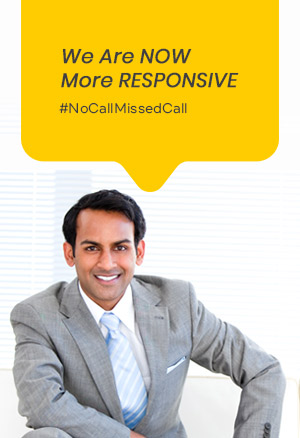YOU ARE HERE Home > Blogs > User Guide on GST ITC 04
User Guide on GST ITC 04
GST DOST's BLOG
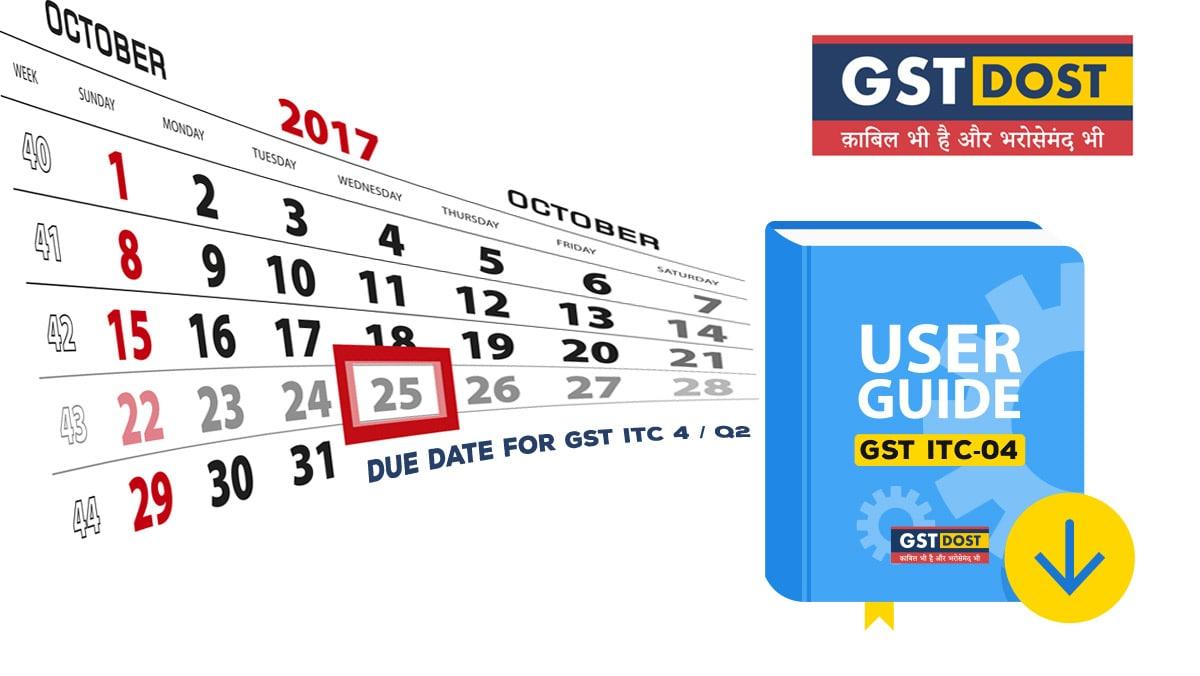
| Resource | Chapter 56 |
| Resource | GST Discussion |
Ques. 01
Who will file?
Principal who send goods on Job Work.
“Job work” means any treatment or process undertaken by a person on goods belonging to another registered person and the expression “job worker” shall be construed accordingly;
Ques. 02
Frequency of Return
Quaterly
Ques. 03
When return has to be filed?
On or before 25th Day of the month succeeding the quarter.
Ques. 04
What are the information contained in ITC-04?
Details of inputs/capital goods sent for job-work
- GSTIN / Name of job worker if unregistered;
- Date and number of the Delivery challan;
- Goods Receipt Date in case of direct delivery to Job Worker;
- Place of Supply (State of Recipient)
- Goods – Description, UQC, Quantity, Taxable Value, Type of Goods (Input / Capital Goods);
- Tax rate and tax amount – Central Tax, State Tax, Integrated Tax, Union Territory Tax or Cess;
Details of inputs/capital goods received back from job worker or sent out from business place of job-work
- GSTIN / Name of job worker if unregistered;
- Where goods received back or sent out directly from the place of job worker
- Date and number of the Original Delivery challan;
- Invoice number and date in case goods send out directly
- Goods – Description, UQC, Quantity, Taxable Value, Type of Goods (Input / Capital Goods);
- Tax rate and tax amount – Central Tax, State Tax, Integrated Tax, Union Territory Tax or Cess;
Ques. 05
From where you file Form GST ITC-04?
For preparing and uploading the statement in Form GST ITC-04, an Excel-based offline tool has been made available in the 'Download' section of GST portal. Now all the details can be added in offline mode and thereafter uploaded on GST portal to furnish the Form for the quarter July to September 2017.
Ques. 06
How to download the GST ITC-04 offline?
You have to download the ITC-04 offline tool rom GST portal. The path to download is:
Downloads>Offline Tools>ITC04 Offline Tools.
You will get the ITC-0lOfflineVl.0.zip File.
Extract the ITC_ 04 _ Offlinevl.0.xls file.
Save the xls file on your desktop.
Ques. 07
What are the steps for Preparing Form ITC-04?
- Download offline utility for GST ITC-04, fill in the data in the excel sheets provided.
- When all data is fed, the data can be validated and any error in the same will be shown by the tool along with error. The taxpayer should correct the error and again validate the data.
- Once data is validated, he can generate file by clicking on "Generate File to upload".
- The generated file in JSON format should be saved on the computer of the taxpayer and the same should be uploaded on GST portal after logging on the portal.
- ITC-04 module is available under Returns-> ITC Forms-> GST ITC-04.
- Select the period and upload the file. After the file is uploaded, the system will show the summary of data uploaded which need to be signed by DSC or verified through EVC for successful filing of the same.
Ques. 08
How to add more records in GST ITC-04 after the file has already been uploaded?
Each upload is a new upload and the existing data gets replaced by the new set of records. It is recommended to upload the complete file each time and view the summary on the GST Portal to ensure that the total taxable value and total quantity reconciles with your records.
Ques. 09
What action should you take when you get the security warning while opening the excel file?
If you see the below security warning while opening the excel
![]()
The following action needs to be taken: On the Message Bar, click Enable Content. The excel file will open in trust mode.
Ques. 10
What action should I take if I see the below message while opening the Excel template?

You need to click on "OK" button and proceed. It may be due to different version of MSVB (.Net) on your desktop.
Ques. 11
What action should you take if you see the below message while entering values in the Excel template?

This error is shown when you enter values in the cells which are protected; you can click on End and proceed further.
To Know More, How to Upload,
Contact Team GST DOST.

Allahabad High Court Provides Relief to Businesses in Landmark GST e-Way Bill Ruling. [News]
GST Amnesty Scheme: A Golden Opportunity, But Heed the Advisory - Tax Samachar [News]
Madras High Court Quashes ITC Claim Rejection Based Solely on GSTR-3B and Directs Authorities to Consider Other Returns like GSTR 2A and GSTR 9. [Blog]
Supreme Court Upholds Statutory Immunity for Officers Under GST Act: A Closer Look at the Landmark Decision [Blog]
Consultant के Foreign Client पर GST का Impact [Video]
Goods Transport Agency और Multimodel Transporter अलग अलग है [Video]